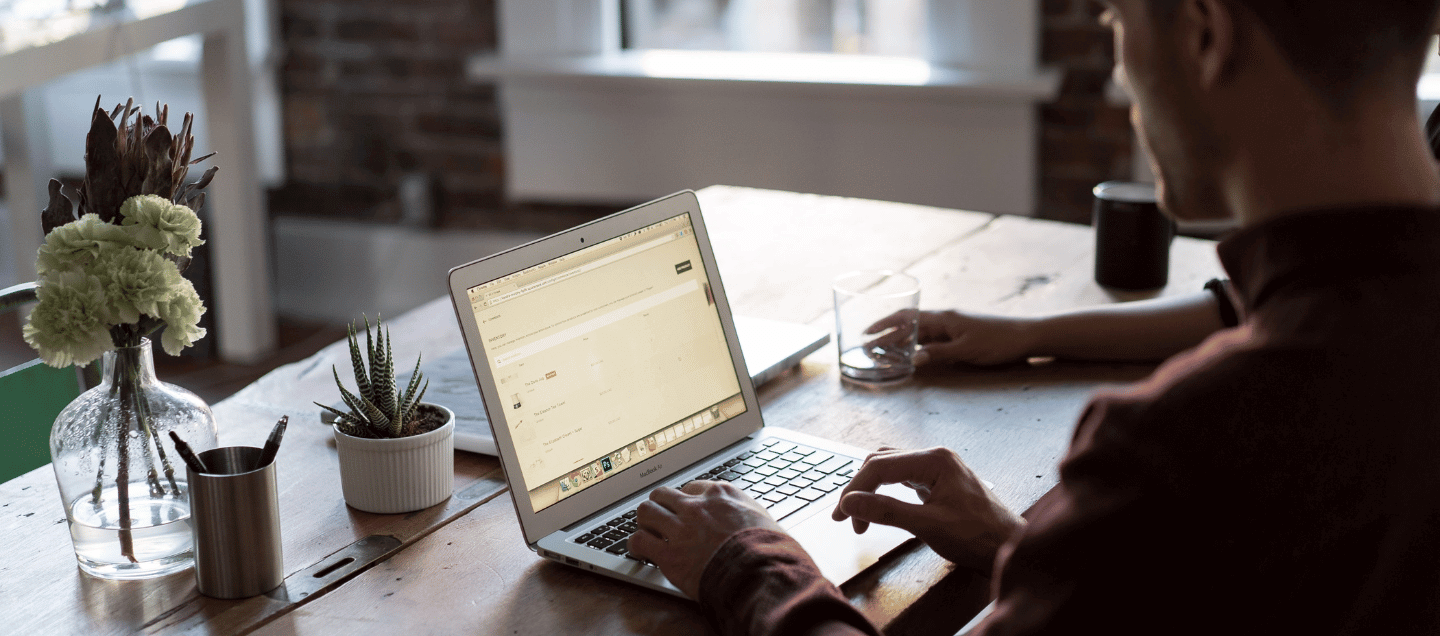
How Do I Upload My Proof of Insurance (COI) to Amazon?
BUSINESS INSURANCE
Jun 28, 2023
If you’ve reached this point, you likely already have your Amazon seller insurance policy and just need to provide your certificate of insurance (COI) to Amazon. Congrats! If you don’t have your insurance policy yet, no problem. You might want to take a step back and check out these other blogs first, or get a quote here:
- What are Amazon’s eCommerce Liability Insurance Requirements?
- Does Foxquilt meet Amazon or Wayfair seller insurance requirements?
- What is eCommerce Business Insurance?
At Foxquilt, we have an eCommerce liability insurance product built to fulfill Amazon’s insurance requirements in one simple policy. Plus, you can quote and buy it online, in minutes.
Here are the next steps to close out your chapter of Amazon seller insurance:
First Off, What Insurance Documentation is Required by Amazon?
What Amazon is looking for in terms of proof of insurance is a certificate of insurance, also known as a COI. This is what you’ll be uploading for Amazon to review (and hopefully approve.) Even outside of the world of Amazon and eCommerce, a COI is common in insurance and in small business ownership; it’s the official one-page document that proves you carry an active insurance policy. You’ll likely hear it come up in other aspects of your business; typically, it’ll be when you need to prove you have insurance - like at an event, to a landlord and so on.
Other than your COI, sometimes Amazon might also request to see a full copy of your insurance policy or an invoice for your purchase too. Your insurance provider can send those along too if they haven’t already.
How do I Upload Proof of Seller Insurance to Amazon?
Here Are the Steps:
1. Review Your COI
Before going through the steps of uploading, give your proof of insurance or certificate of insurance (COI) one last look over to make sure the wording meets Amazon’s rules. The last thing you’d want to happen is Amazon rejecting your COI because of a missing additional insured or a missing signature.
Make sure your insured name matches the legal entity name that you provided to Amazon in your Account Info.
Foxquilt double checks this for you when you get our eCommerce insurance product.
Double check that your policy is fully complete and signed.
Same thing again, if you got your policy through us, this should be ready-to-go since we use e-signing (no paper docs here!)
Confirm that your policy names ‘Amazon.com Services LLC and its affiliates and assignees’ as the additional insureds.
Definitely make sure this is in place and correctly completed; Amazon will reject your proof of insurance if they are not listed correctly as the additional insureds.
Our Foxquilt team of pros issues a custom certificate for you listing Amazon as an additional insured in their exact wording - no sweat!
Just to be safe, give your policy one final look over to make sure your coverage meets all of Amazon’s requirements.
Here’s our handy table below listing the insurance requirements for Amazon:
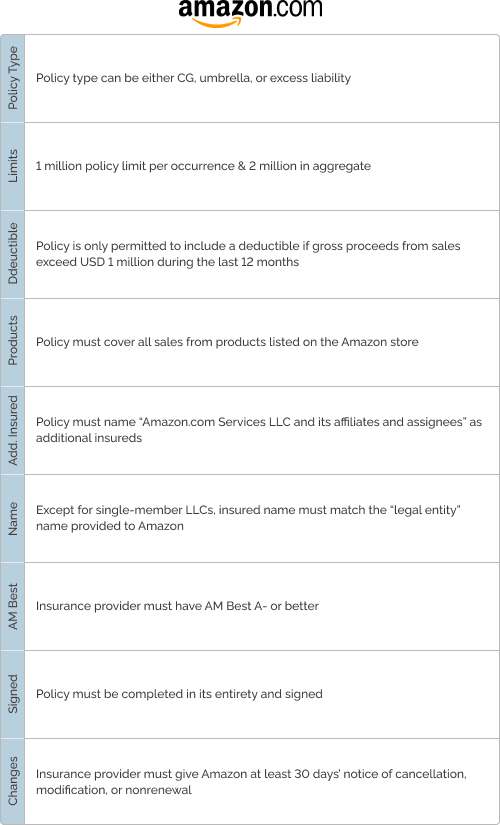
Read the full details here.
2. Login to Amazon Seller Central
Here’s the link to Amazon Seller Central. Login with your seller account to get to your account homepage.
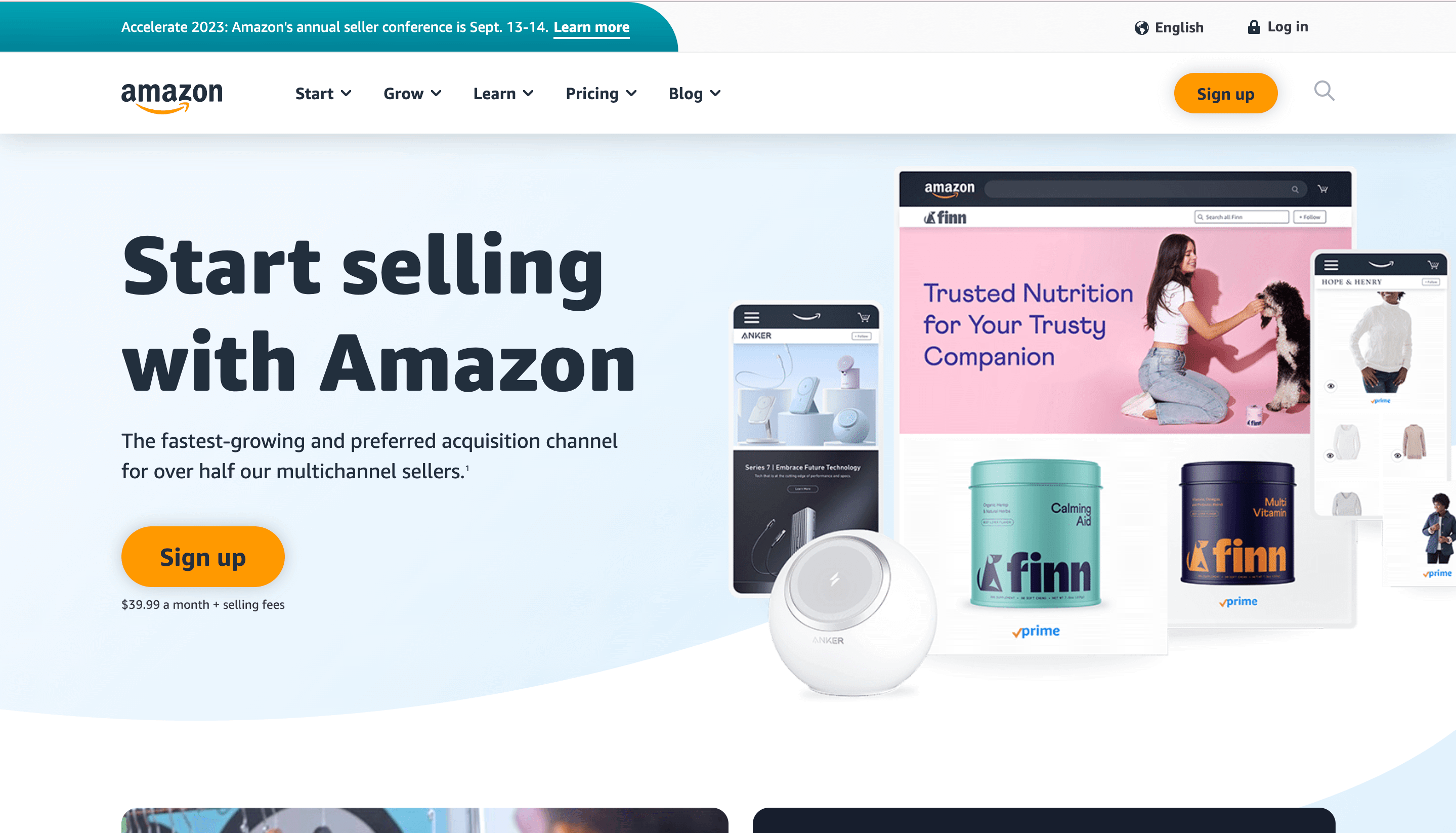
Screenshot of Amazon Seller Central Homepage
3. Go to “Account Info”
In the top right-hand corner of your homepage, you’ll find a gear/wheel icon; click on it to get a dropdown menu of options. You’ll want to click on the first option, “Account Info.”
4. Go to “Business Insurance”
Once you reach the Account Information page, you’ll see a couple sections with different options inside them. On this page, you’ll want to click “Business Insurance” in the “Business Information” section.
5. Go to “Step 2: Upload Proof of Insurance”
When you reach the Business Insurance page, you’ll see the “Step 1: Get Insurance” option first. Since you already have your insurance, you can skip this step and click on the “Step 2: Upload Proof of Insurance” instead.
From here you can start filling out the fields Amazon asks for:
- Fill in “Name of Insurer.” This is the “Insurer” on your Certificate of Insurance; like Amazon notes, make sure you’re not entering the “Producer” from your COI. Also double check that you enter your Insurer in the exact same way that it’s listed on your COI.
- Fill in “Name of Insured.” Amazon provides a handy tip with a link to your Legal Entity page. It’s recommended to click that link and double check that the name under your “Legal business name” is spelled and listed the same way on your COI. If everything looks good, return back to the Business Insurance page to fill in the field the same way it’s listed on Amazon and your COI.
- Fill in the “Policy Number” field using your COI; it should be under “Policy Number” on your COI too.
- Enter in the “Policy Start Date” and “Policy End Date.” This can be found on your COI as “Policy Eff” and “Policy Exp.”
6. Upload Your COI File
Once all of the fields are filled in, click on the “Choose File” Button under “Upload Certificate of Insurance.” Amazon will prompt you with a pop-up first and ask you to check off “I confirm that the certificate of insurance satisfies the above requirements.”
Once you do, you’ll be able to click on the “Choose File” button which will open up your computer’s file browser. From there, you can navigate to your COI document in your computer and select it to be uploaded.
7. Hit Submit!
Once the COI file is uploaded, double check all your fields, ensure you uploaded the correct COI file and then hit “Submit.” You’re done!
Your screen should refresh and show a message stating you’ve submitted your proof of insurance and that your status is now in “Submitted.”
Amazon will email you when your COI has been reviewed and approved; typically the email states that they have completed their review and no further action is required. You can also double check this by going back to your Account Info and then Business Insurance to see your status; if approved, it should update to “Verified Successfully.”
You’re done!
Congrats, now you can go back to focusing on doing what you love. If you’re still looking for insurance as an Amazon seller or if you’re having trouble finding a provider that will meet all of Amazon’s requirements, cover US sales and won’t break the bank, check us out! We do all of that and it’s all online in our easy, fast process. Get insured today with Foxquilt.
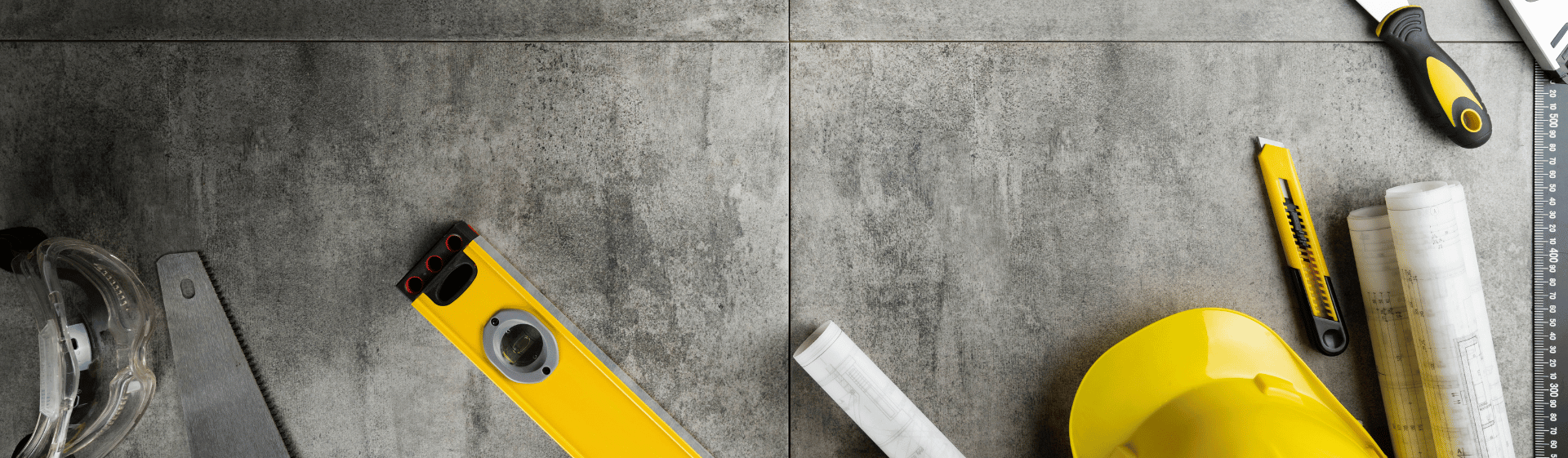
BUSINESS INSURANCE
Industry Hiring Trends for Skilled Labor Trades in 2024
We teamed up withBlue Recruit to give you a competitive edge on what are the U.S. hiring and labor trends for skilled trades and contractors in 2024.

BUSINESS INSURANCE
Will My eCommerce Insurance Cover My Business at an Event?
Not sure if your current eCommerce insurance will provide you coverage at an in-person event? Let’s break down what you need as an event vendor.

BUSINESS INSURANCE
Cross-Border Amazon Seller Insurance for Canadians Selling in the US
“Help! I’m a Canadian Amazon seller selling in the US and I need insurance.” Foxquilt’s policies protect you for cross border sales in Canada and the USA.